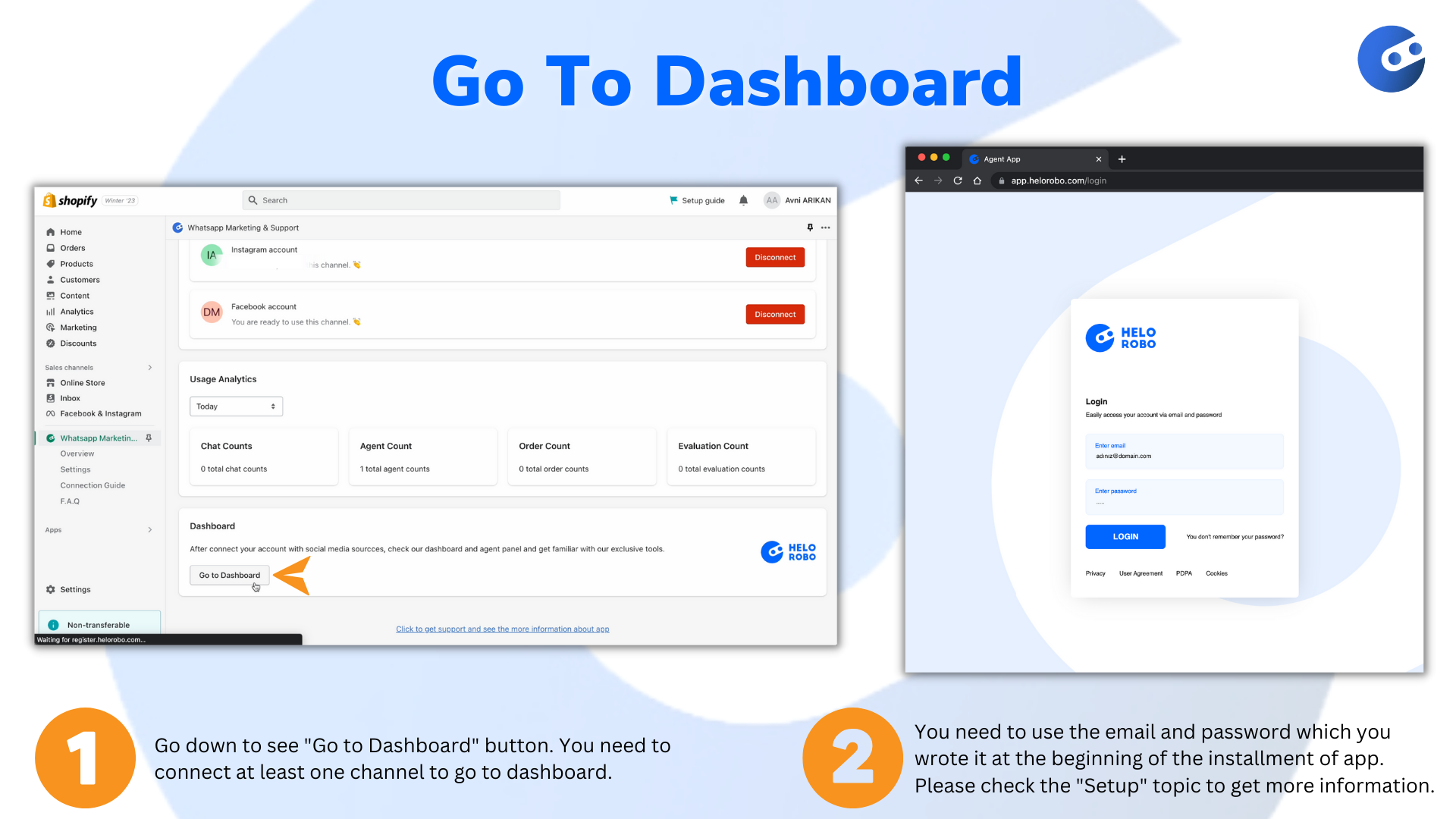How to Connect Channels to Your Shopify Store?
Setup
After you give the permissions, you need to write an email and passwords. You will use this information to log onto the dashboard. Thus, please write this information somewhere else to remember it later.
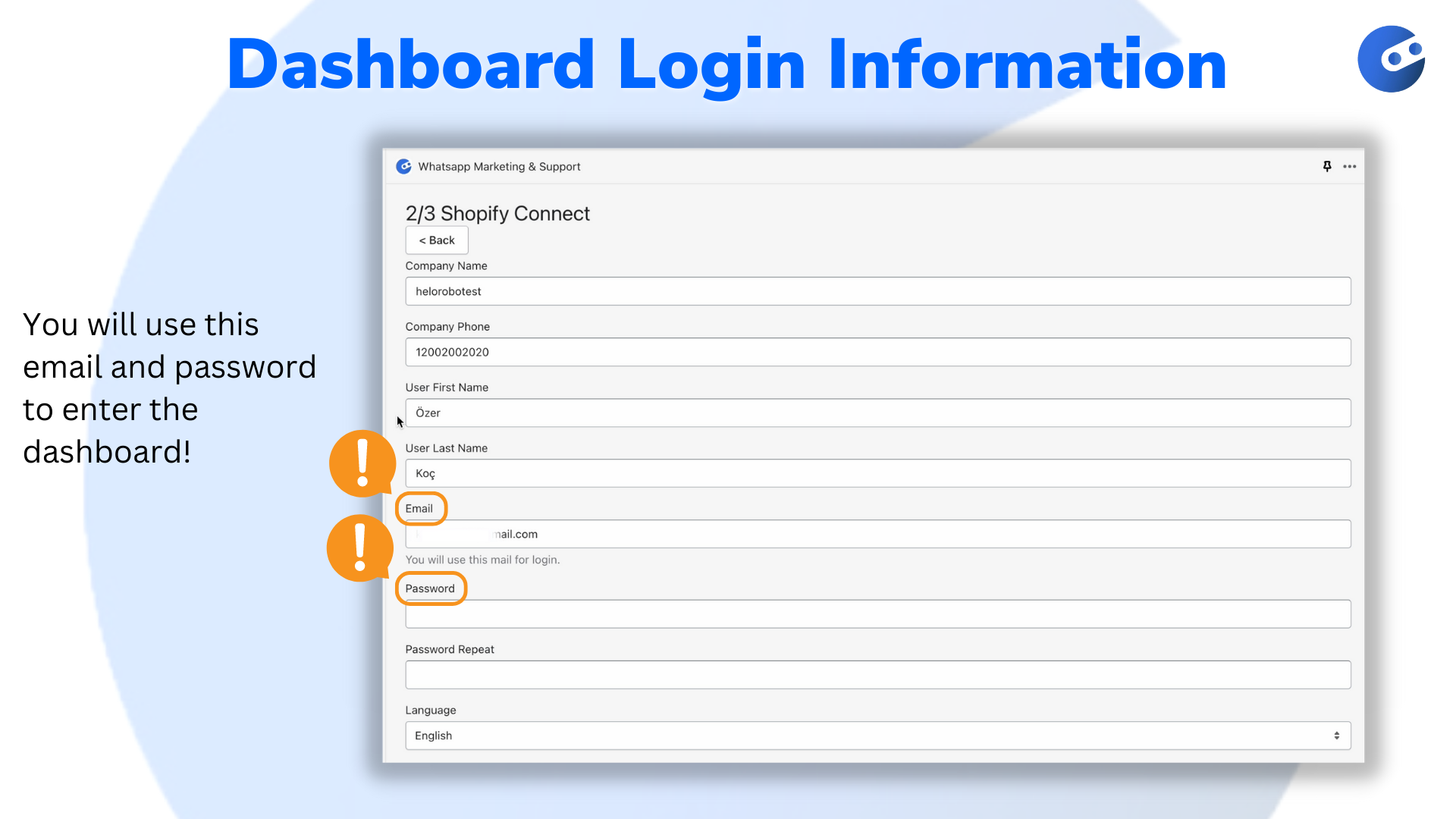
Before Connection
For all channels you must have a verified Facebook Business Manager account. If you do not have a verified Meta Business account, you can learn how to verify by clicking this link.
Your number must not be registered on WhatsApp. If your WhatsApp account is active, you need to delete your account. Please check this link to learn how to delete your WhatsApp account. Please be aware that your WhatsApp messages will be deleted. If you want to keep your messages, you must get backups of your messages and send it to info@helorobo.com with the "Message Transportation” subject. You can find information how to back up your chat history in this link.
If you have used the WhatsApp Business API before, make sure your account has been removed from the other platform.
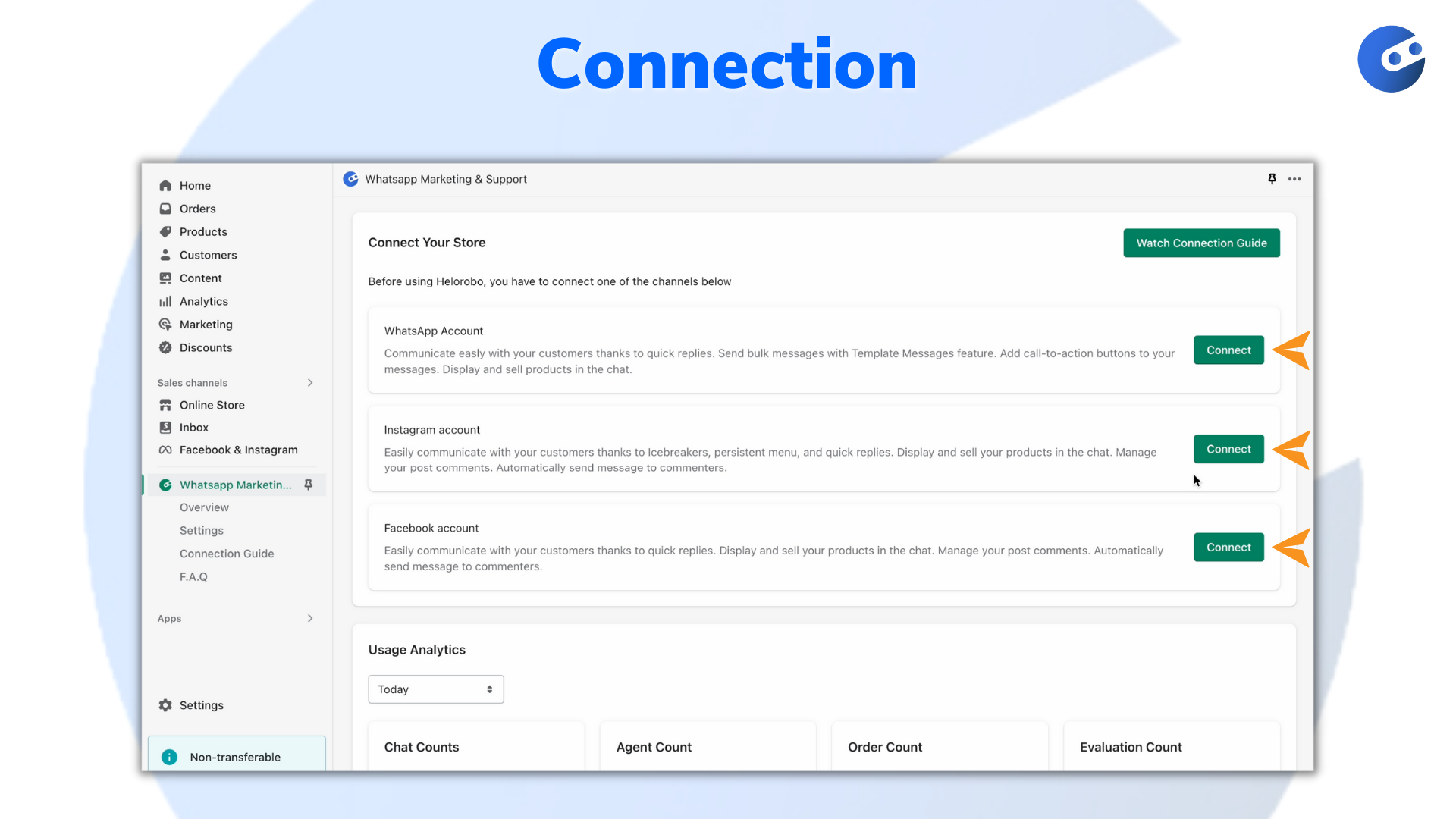
Click the connect button to start connection of channel.
WhatsApp Connection
Click the connect button and follow the steps.
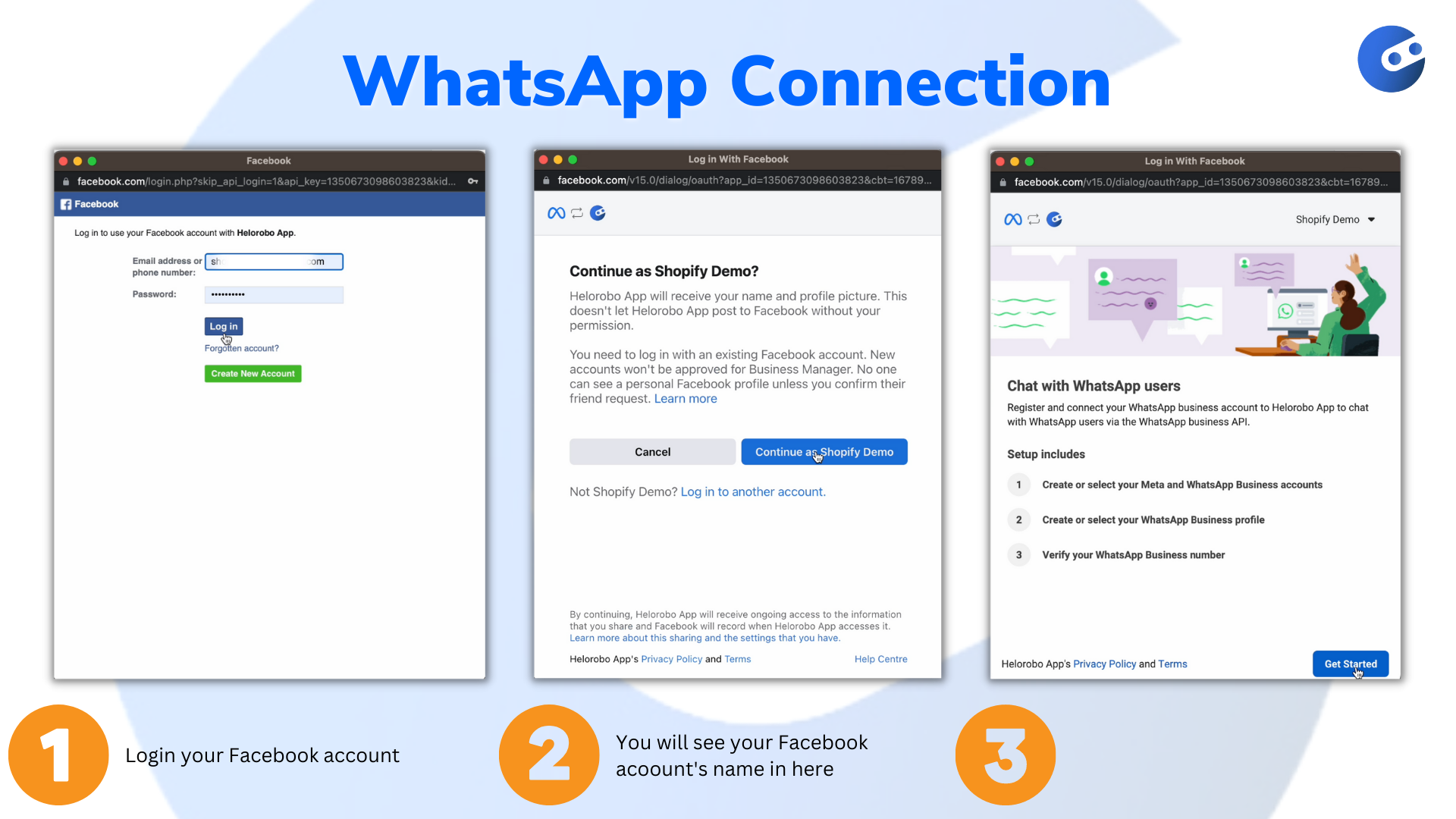
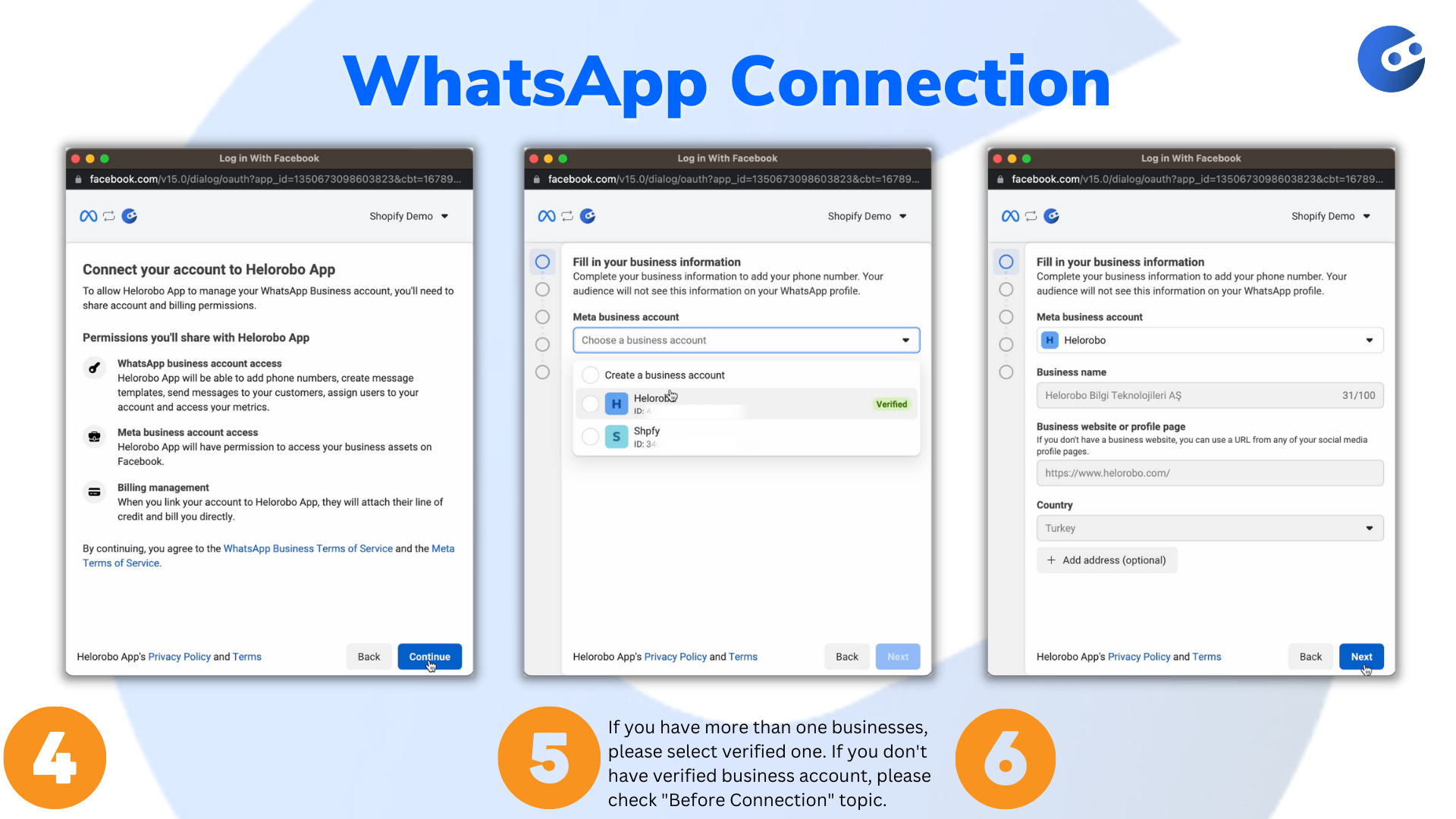
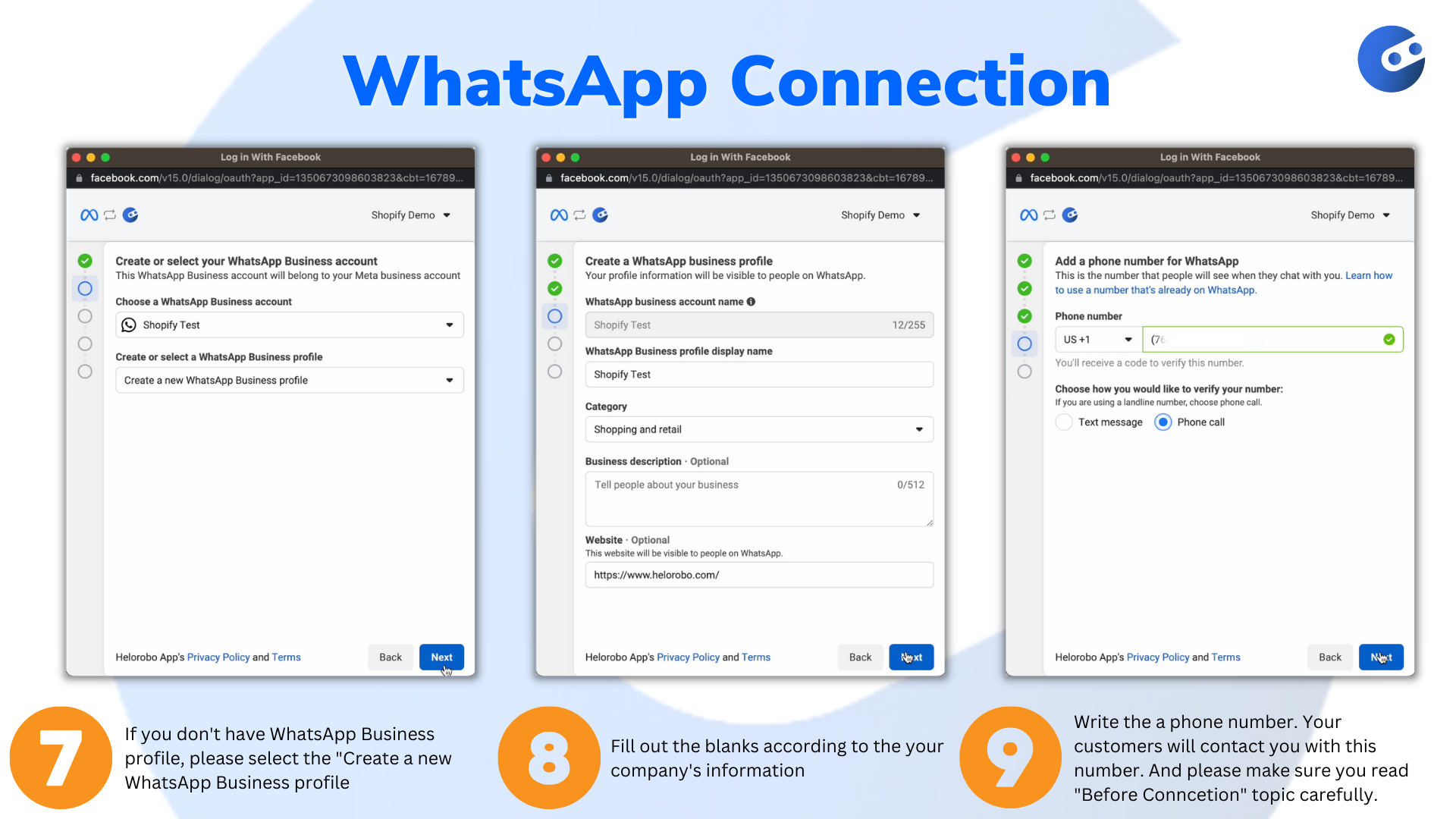
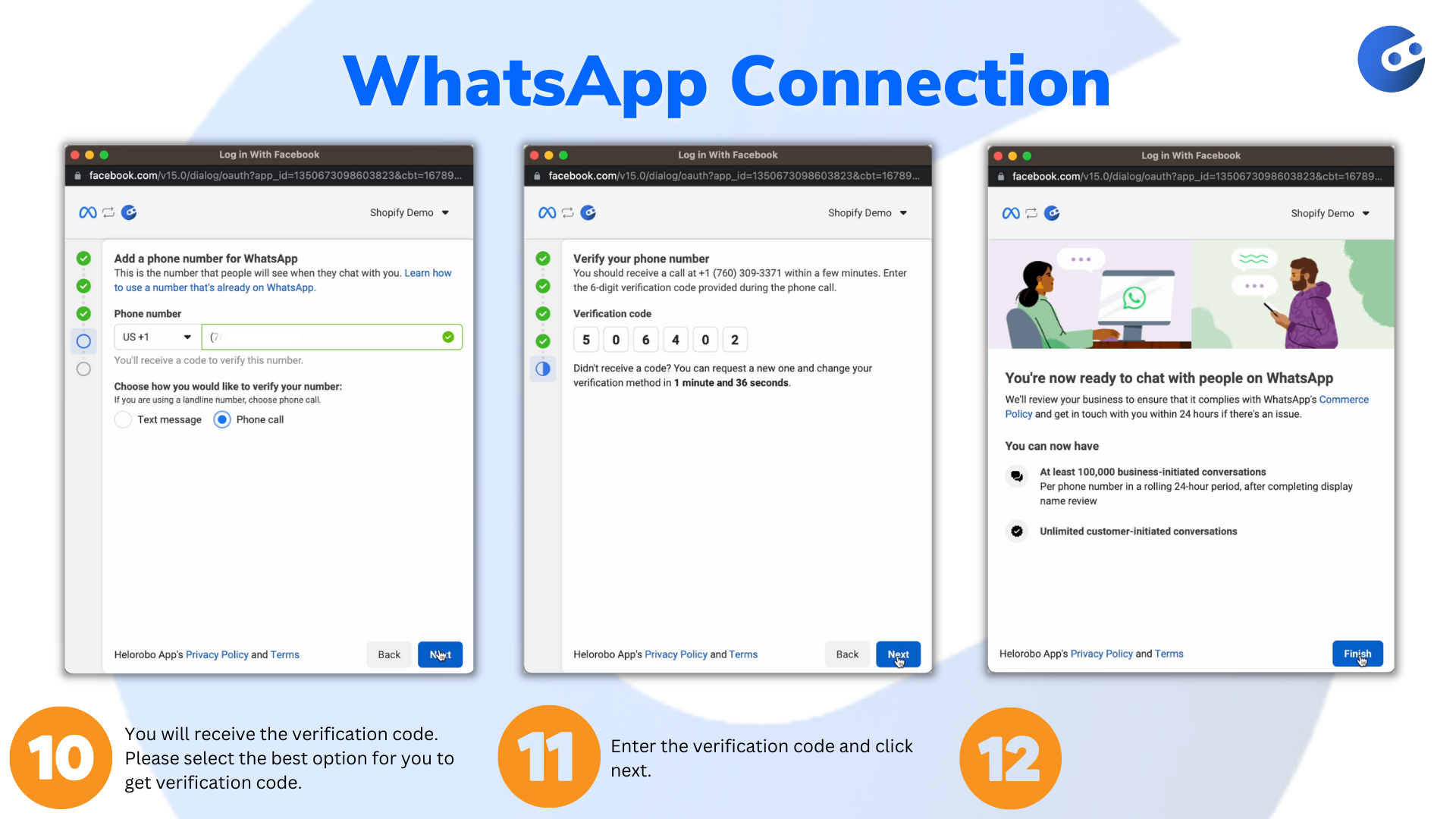
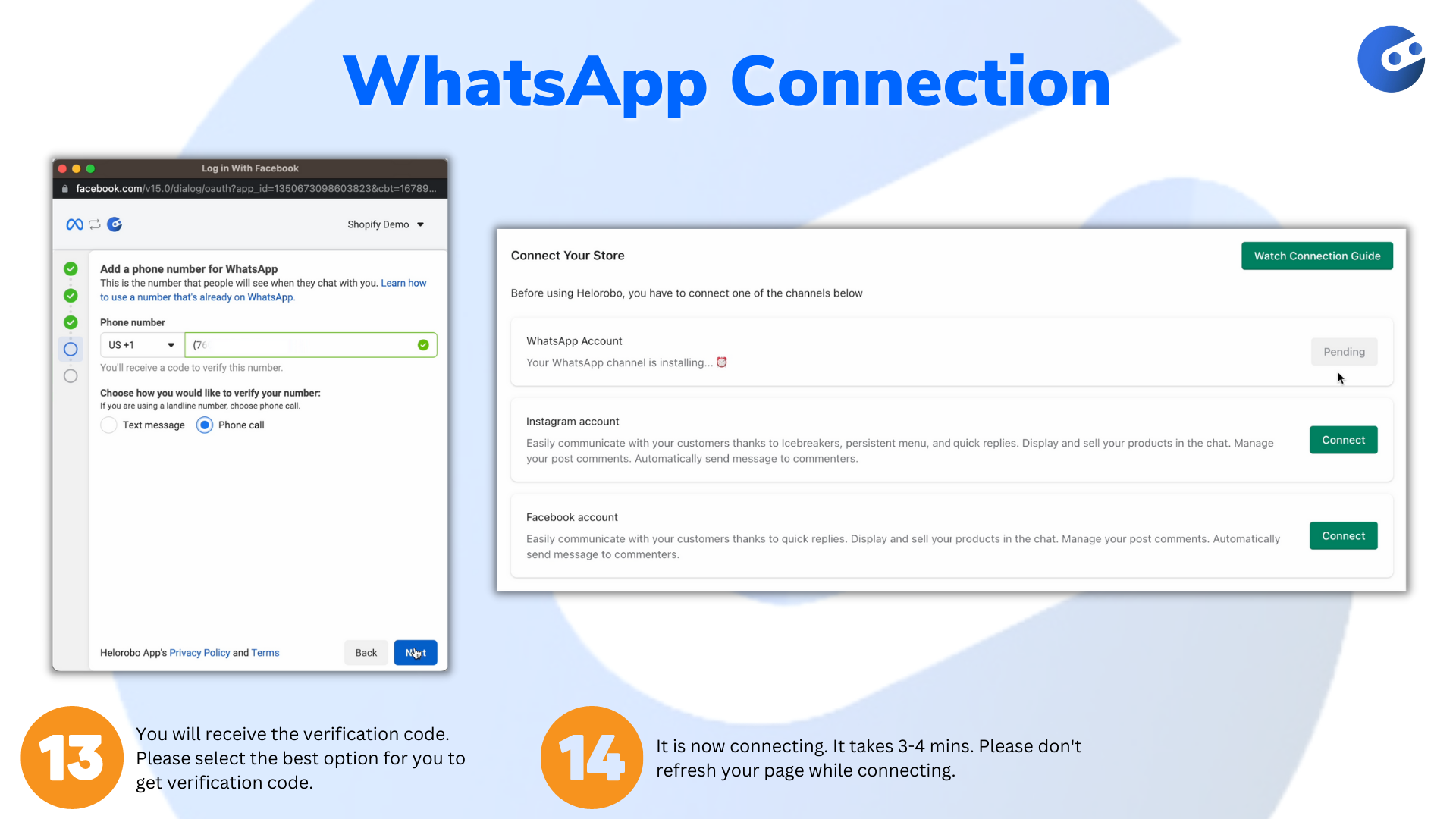
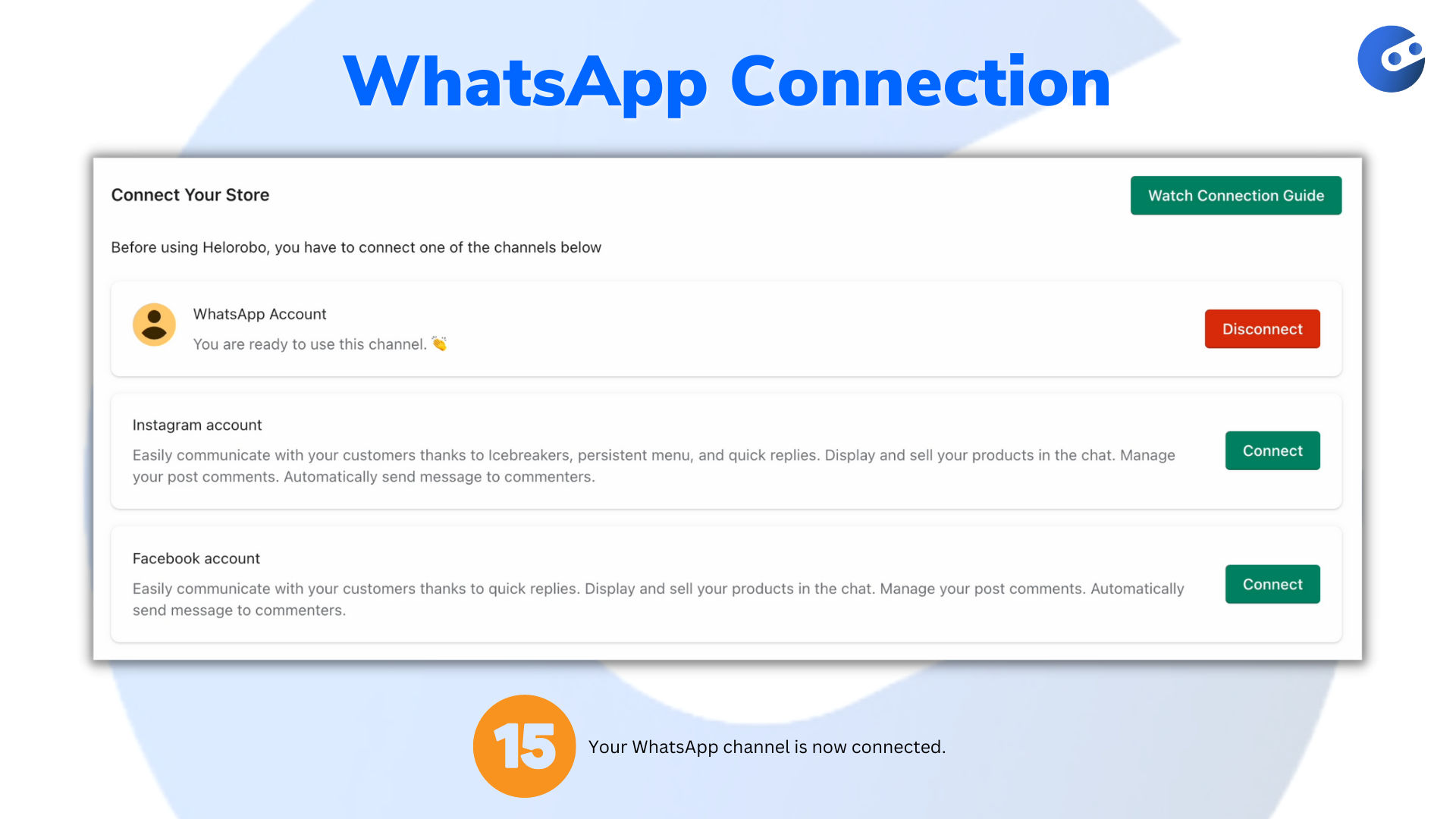
Instagram Connection
Click the connect button and follow the steps.
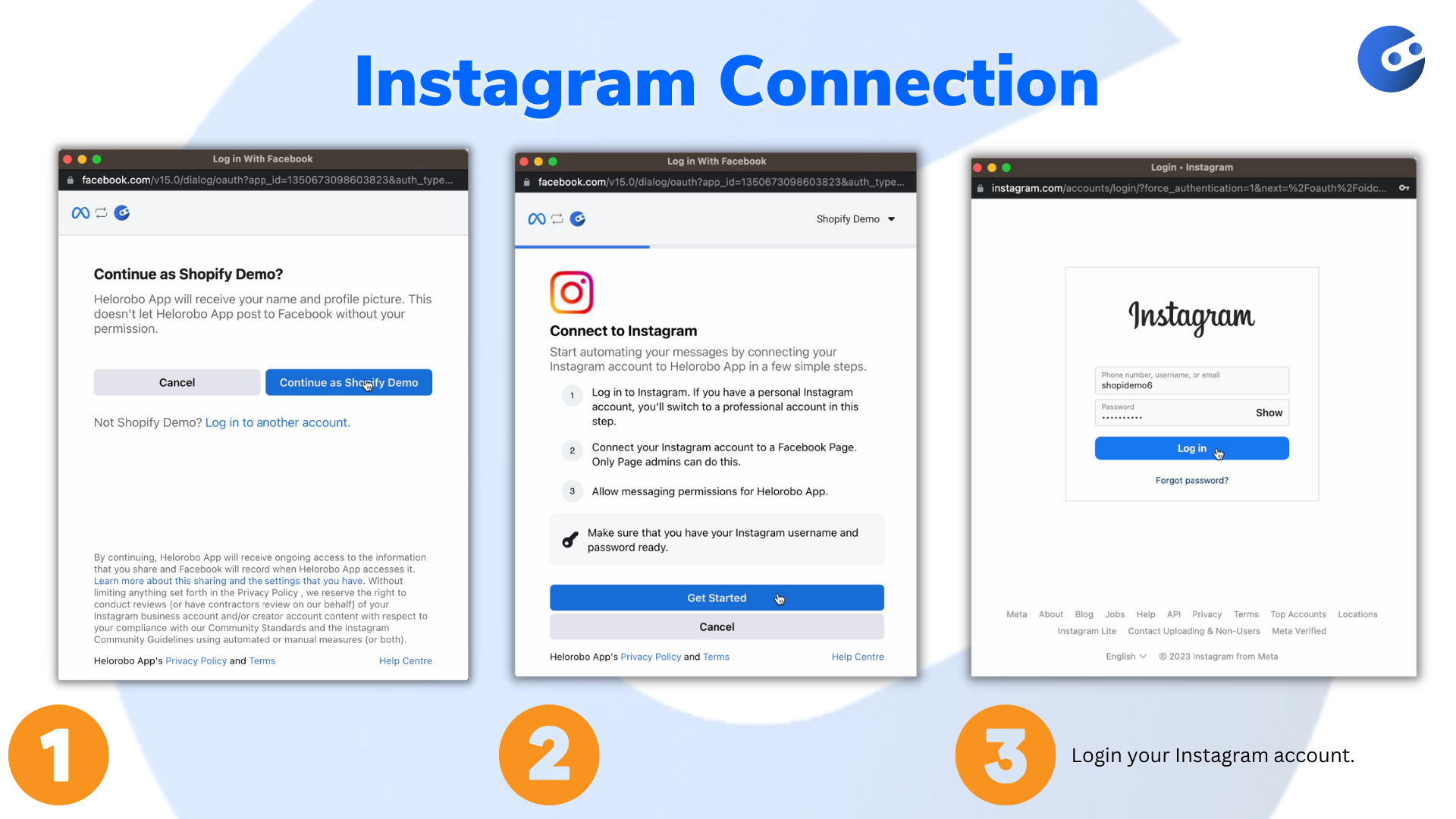
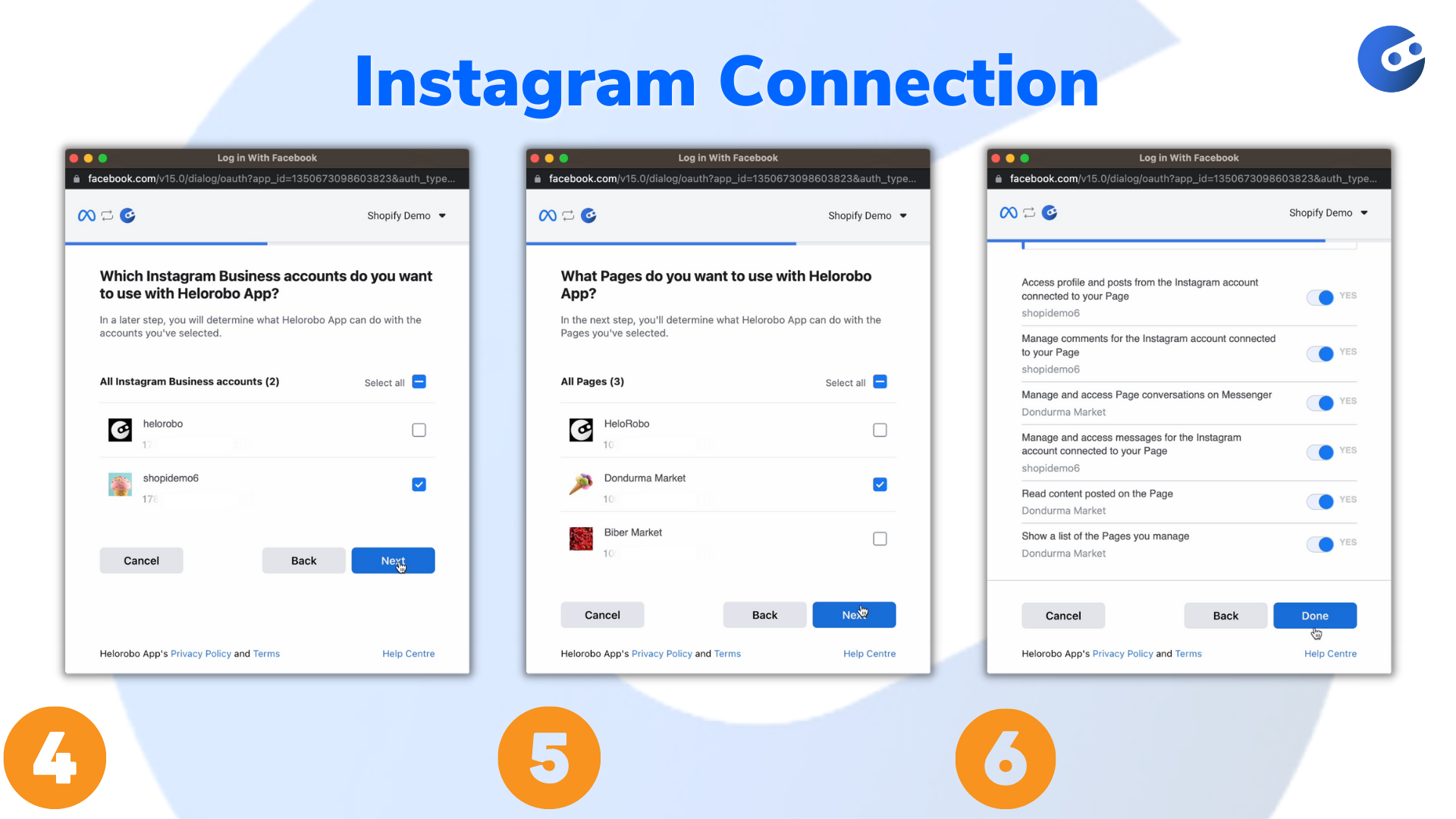
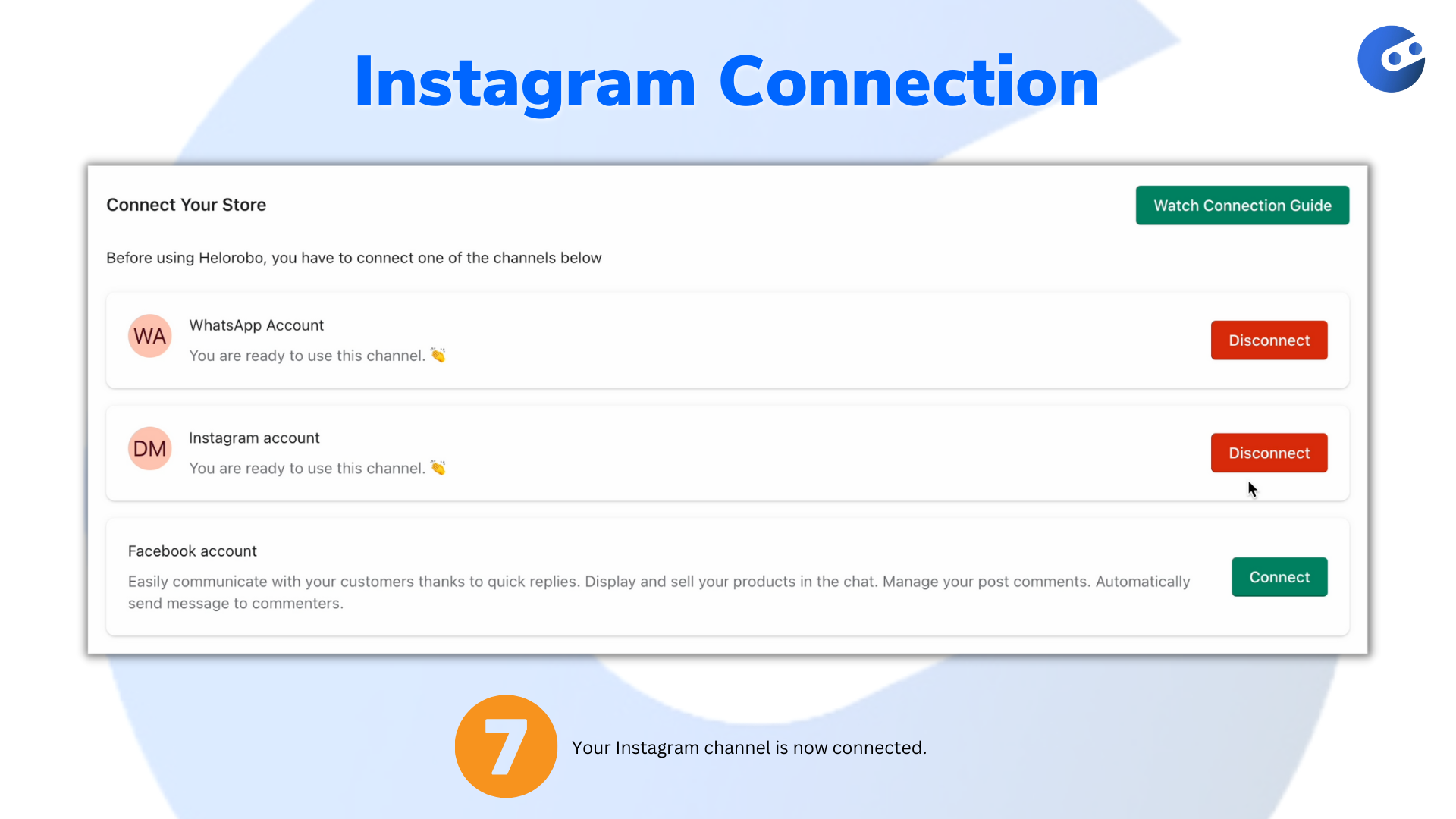
Facebook Connection
Click the connect button and follow the steps.
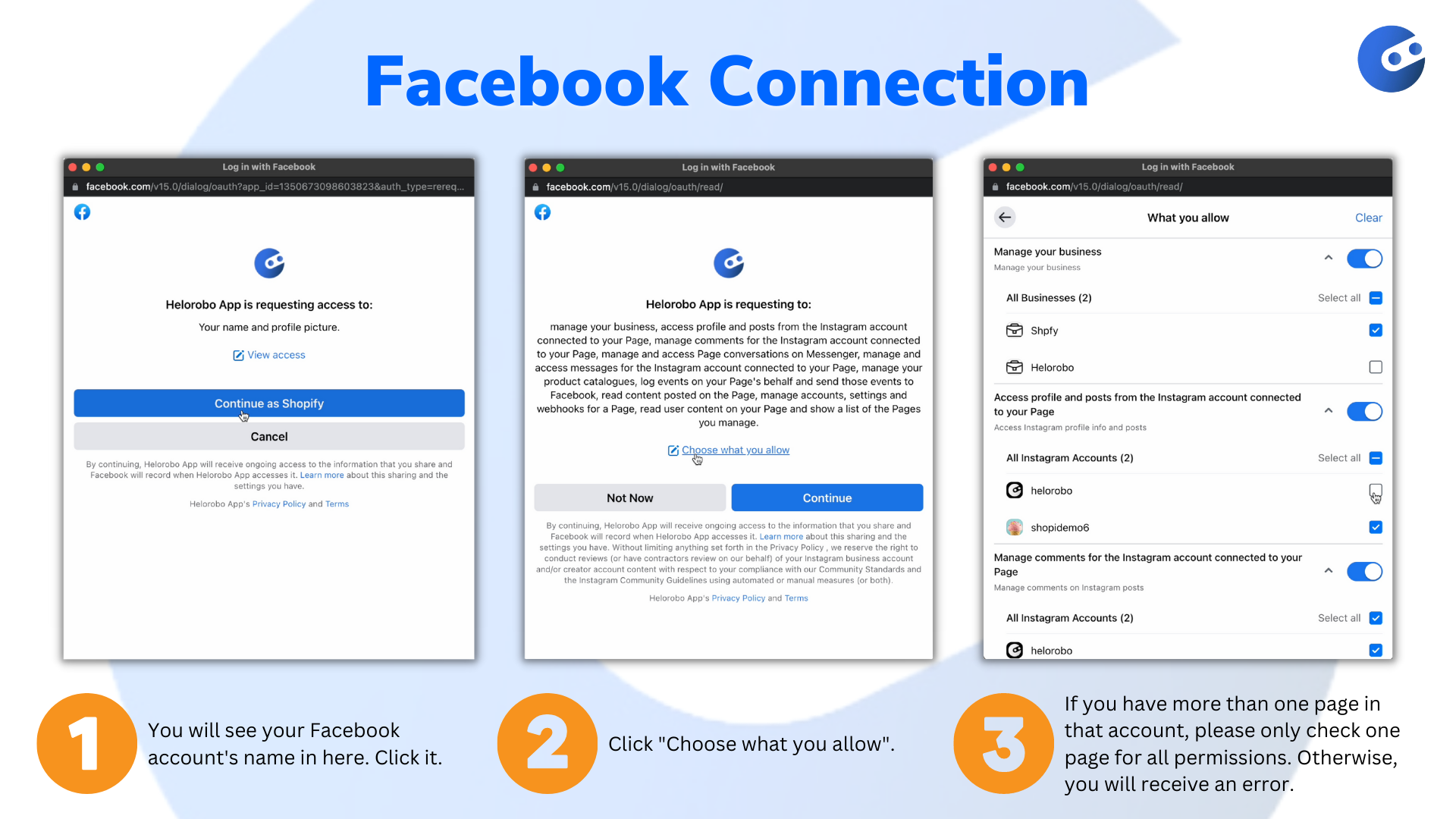
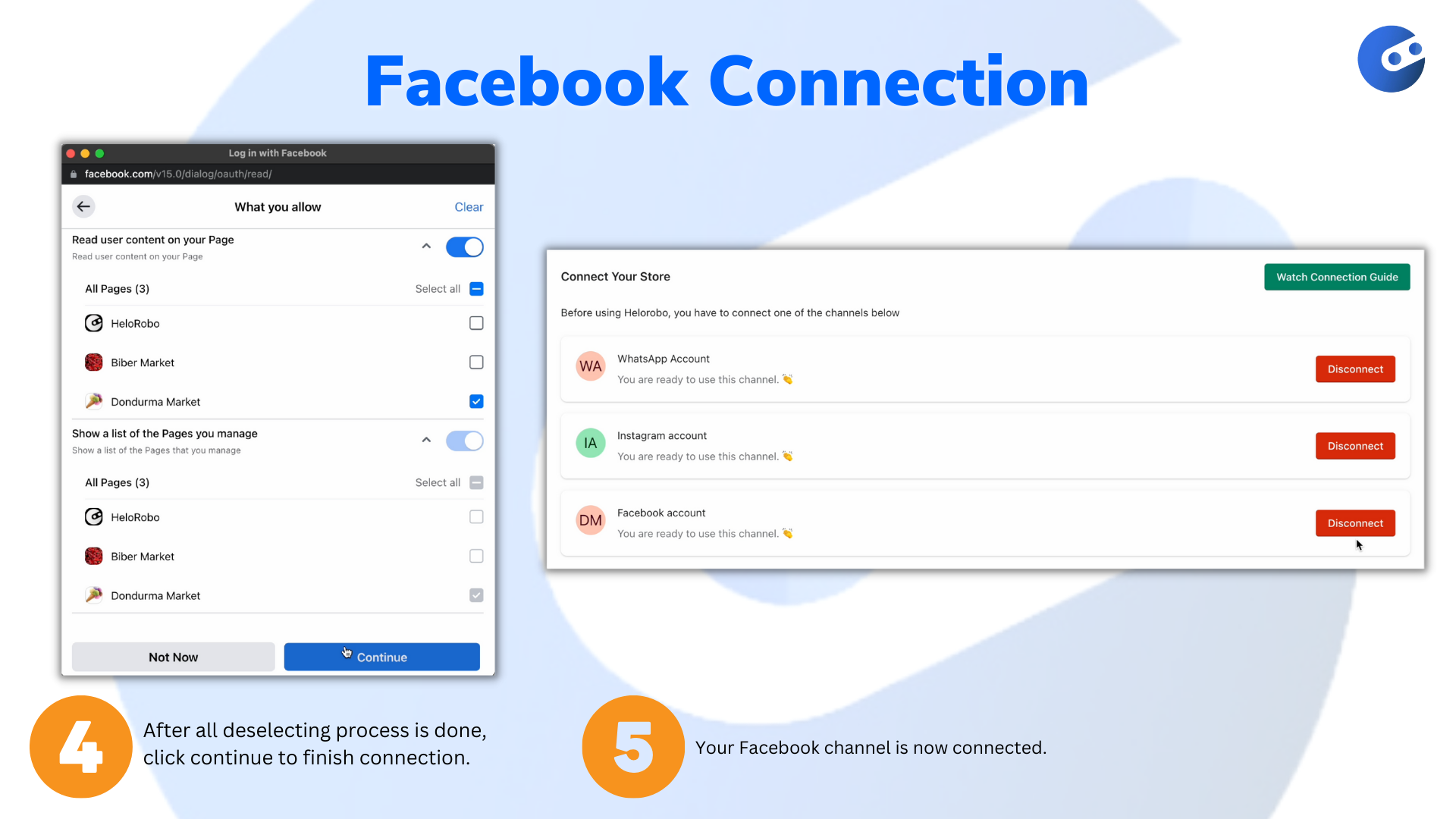
Go to Dashboard
Click the “Go to Dashboard” button on the overview page to open the dashboard. When you log in for the first time, it will ask you to enter your email and password. You can login to the dashboard by email and password information that you set at the beginning while installing the WhatsApp Marketing & Support app.