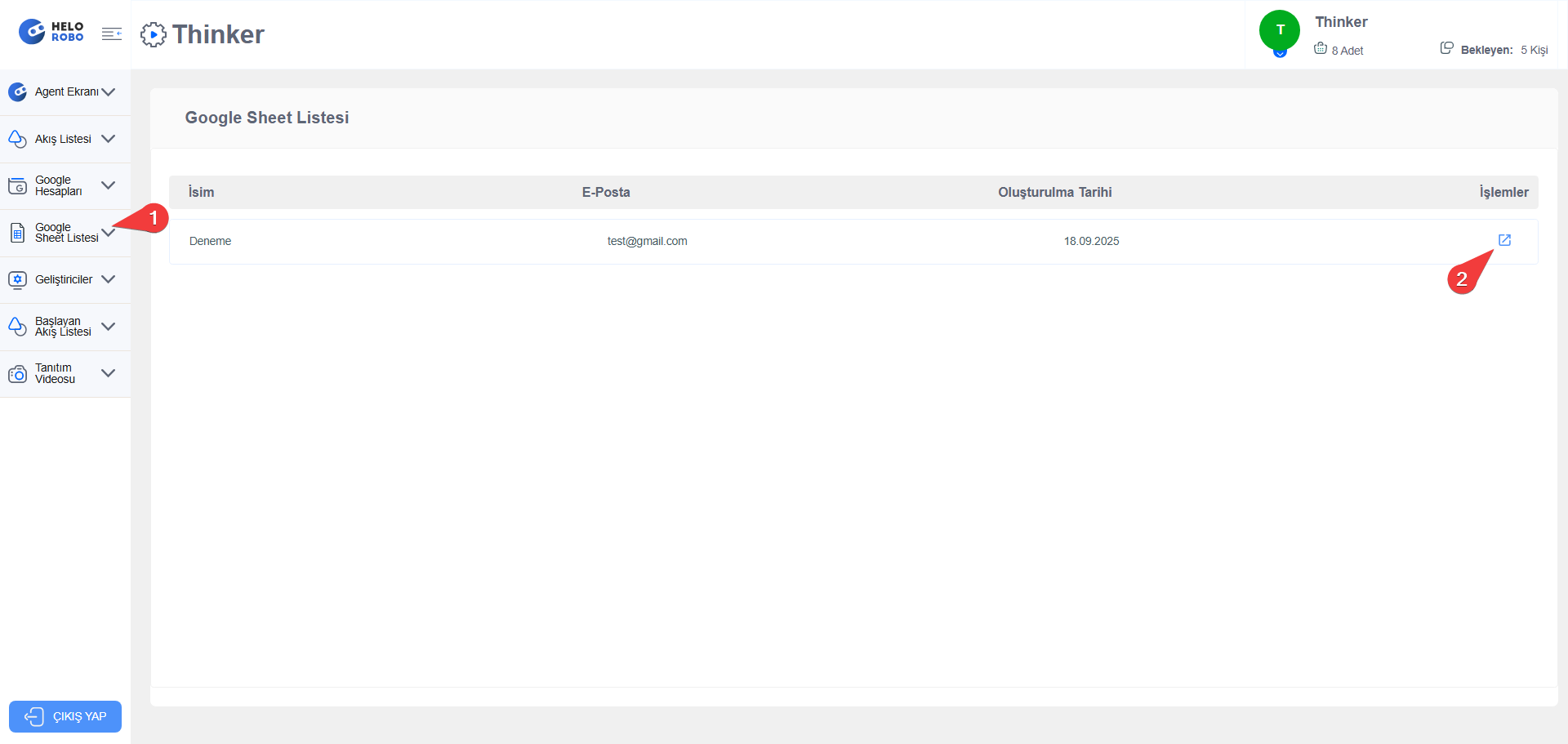Google Sheet
This node is used to write the values of variables in your flow to a specified Google Sheet file.
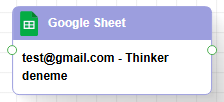
Use Cases
- Can be used to continuously write customer information you collect to a specified Google account and sheet file in that account
Connecting Google Account
First, you need to access the Thinker section through HeloRobo.
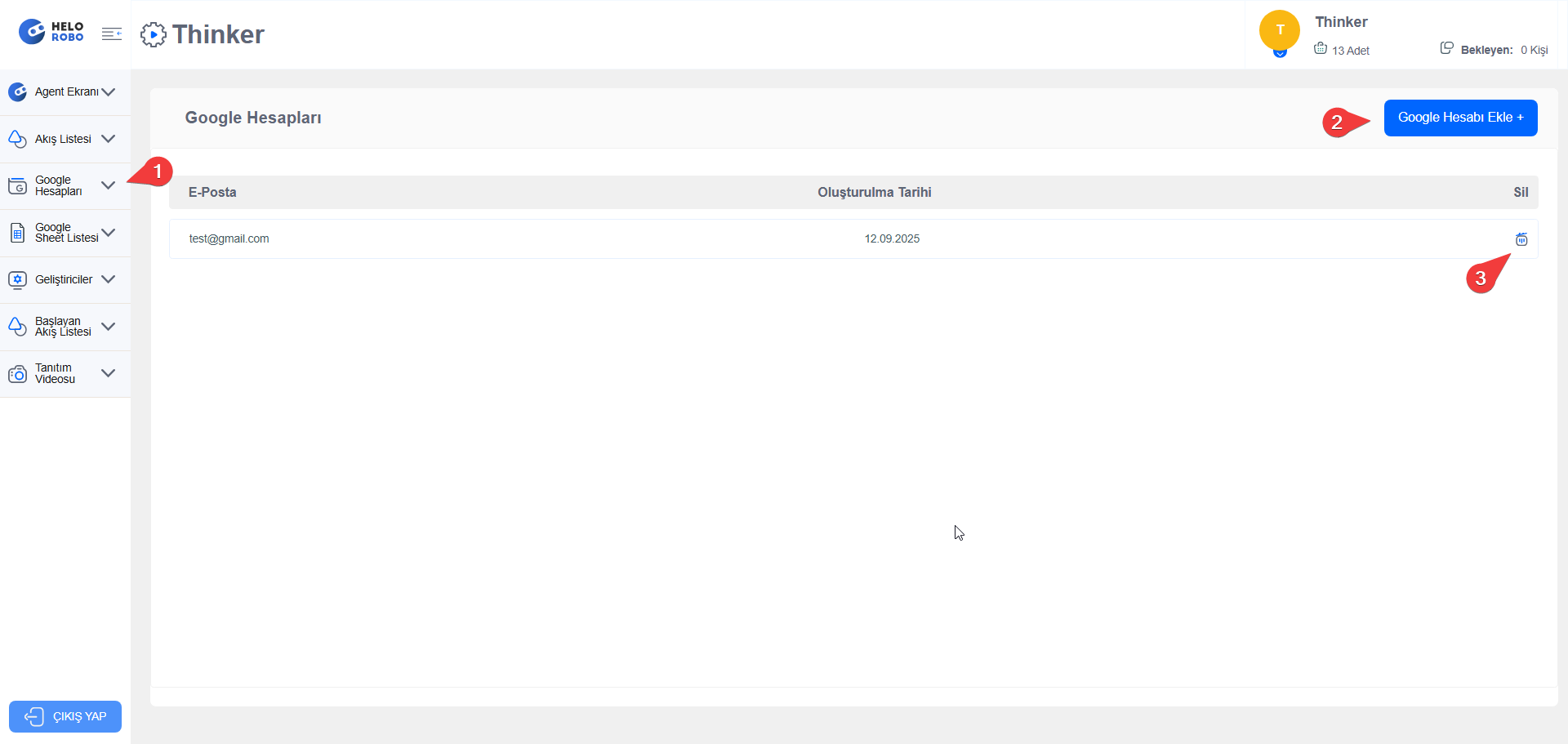
- Clicking on step 1 opens the page where Google Accounts are listed.
- By clicking on step 2, you can add your desired Google account. Along with the added Google Account, a folder named "Thinker Excel" is created in your Google Drive account. Sheet files to be added within the flow will be in this folder. Please do not delete it.
- By clicking on step 3, you can remove the Google account.
Now you're ready to use the Google Sheet node.
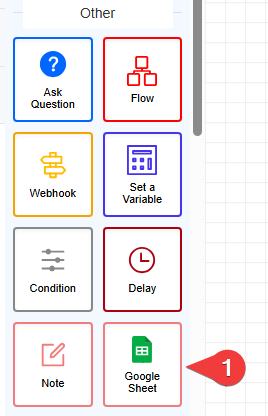
In the Thinker flow preparation screen, the Google Sheet Node is located in Other nodes as shown in the image below. You can click on it to configure its settings.
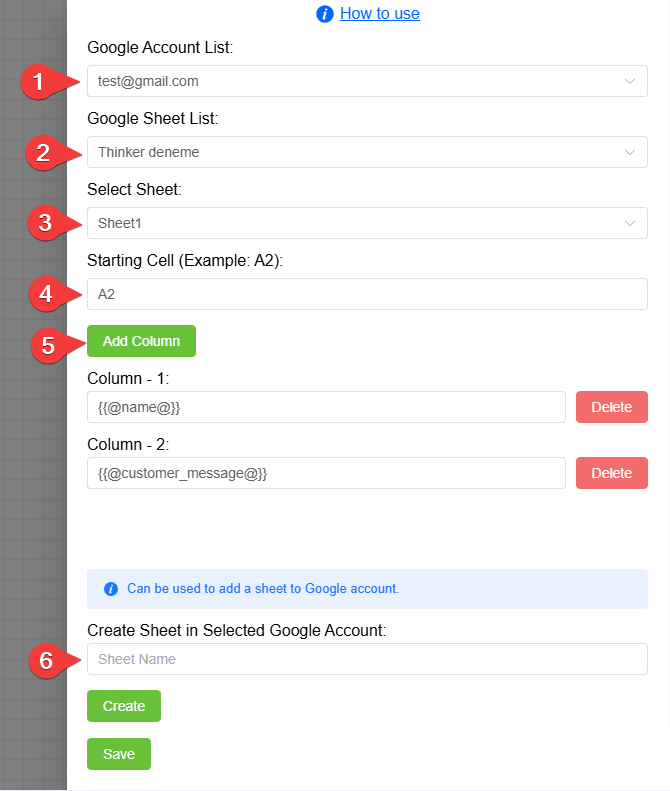
- By clicking on step 1, you can select one of the Google accounts you've added
- By clicking on step 2, you can select the Sheet file to be used in the Google account. If the Sheet list is empty, you need to create a sheet before step 6. You can access the Sheet files created in step 6 from the Thinker Excel folder in your Google Drive account.
- By clicking on step 3, you need to select the sheet name within the selected Sheet file. This way, you can use different sheets within one Sheet file.
- In step 4, you should determine from which column Thinker will start processing.
- In step 5, by adding new columns, processing is done starting from the column in step 4 up to the newly added columns. For example:
Starting column is A2 and we added 3 new columns, and we defined the variables that need to be entered into these columns. When the flow runs, values will be written to cells A2-B2-C2.
⚠️ Warning
The Google Sheet Node writes values to a new row each time it runs. In the 1st run, it writes to cells A2-B2-C2. In the 2nd run, it writes values to cells A3-B3-C3.
- In step 6, you can use it to create a Sheet file in your selected Google account. You can access the created Sheet files from the Thinker Excel folder in your Google Drive account or go directly to the file from the section shown in the image below.