Create a WhatsApp Template Message
What exactly are Template Messages?
If you are using the WhatsApp Business API, you need to send WhatsApp-approved message templates to initiate conversations with users or for sending bulk messages.
Depending on your industry, you can create WhatsApp Templates for:
- Promotional offers
- Order confirmations
- Abandoned cart recovery
- Product launches
- Weekly newsletters
- And much more...
Establish Two-Way Personal Communication with WhatsApp Template Messages
IMPORTANT
Before creating a template message, we highly recommend reviewing the following article for important guidelines:
Steps to Create
Go to Template Message Menu
Click on the "Message Template" menu located in the left panel.
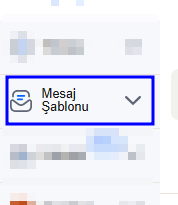
Select Channel
Choose the number (channel) under which you want to create the template message.
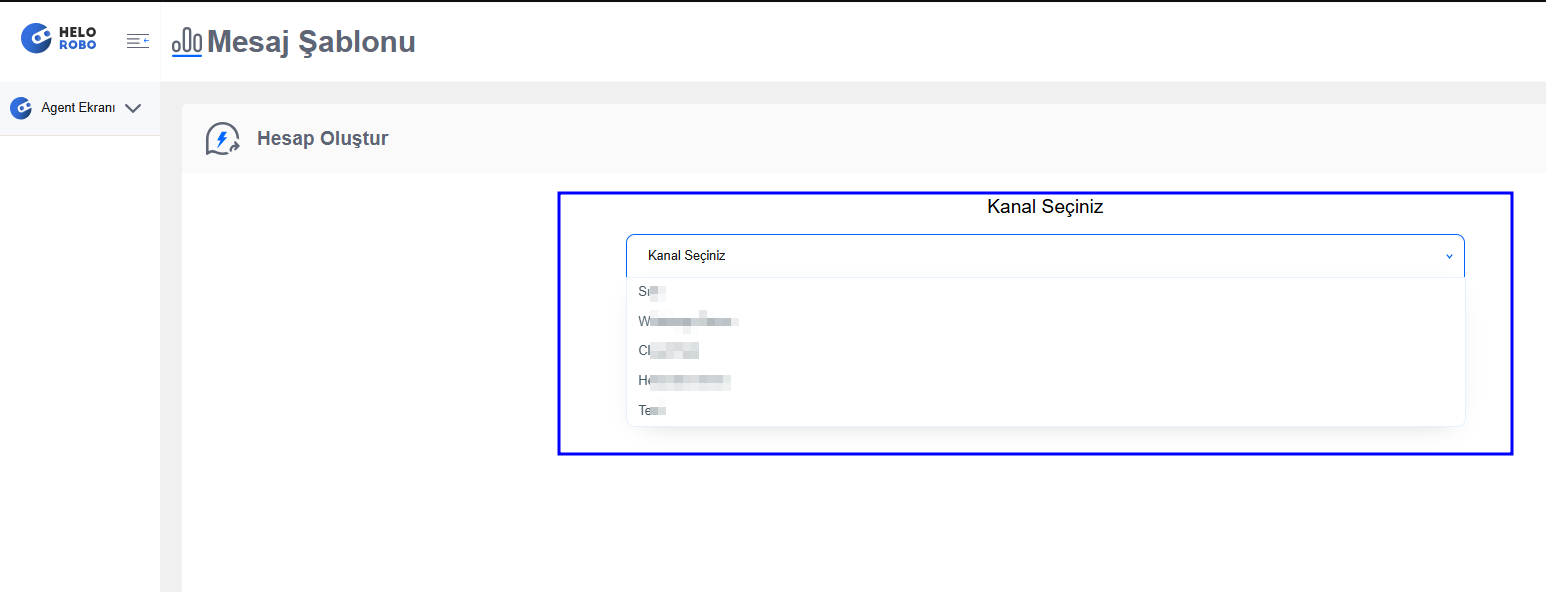
Create New
Click the "Create New" button and follow the steps on the screen.
- Select the number again if needed.
- Choose the message category.
- Enter the name of the message (only visible in the HeloRobo panel; avoid special characters or spaces).
- Choose the language of the message content.
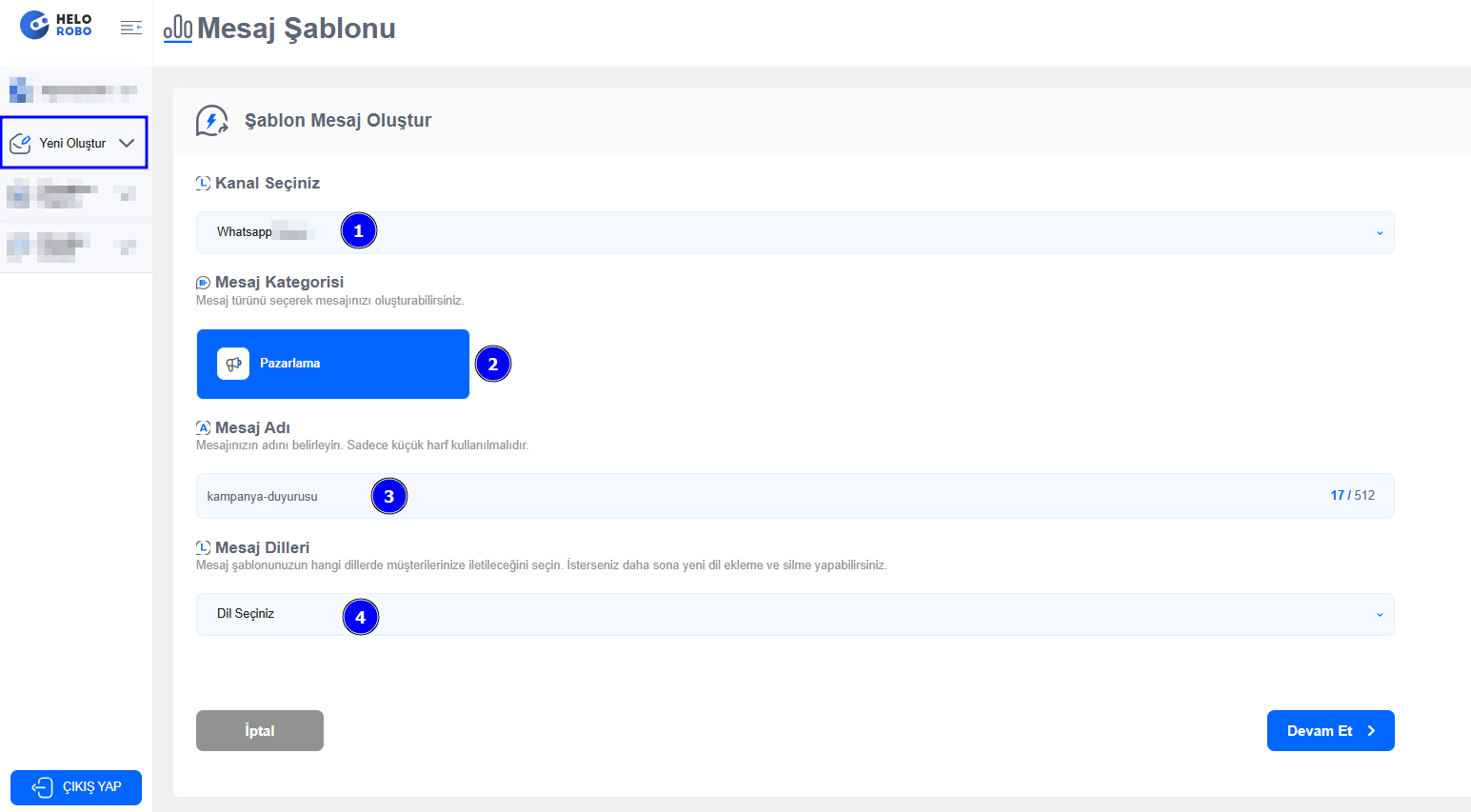
Then click the "Continue >" button.
Add Content
Here you can compose your message.
Choose Message Type:
- Text: Text-only message content.
- Media: Allows media such as images, videos, or documents.
Select/Add Media
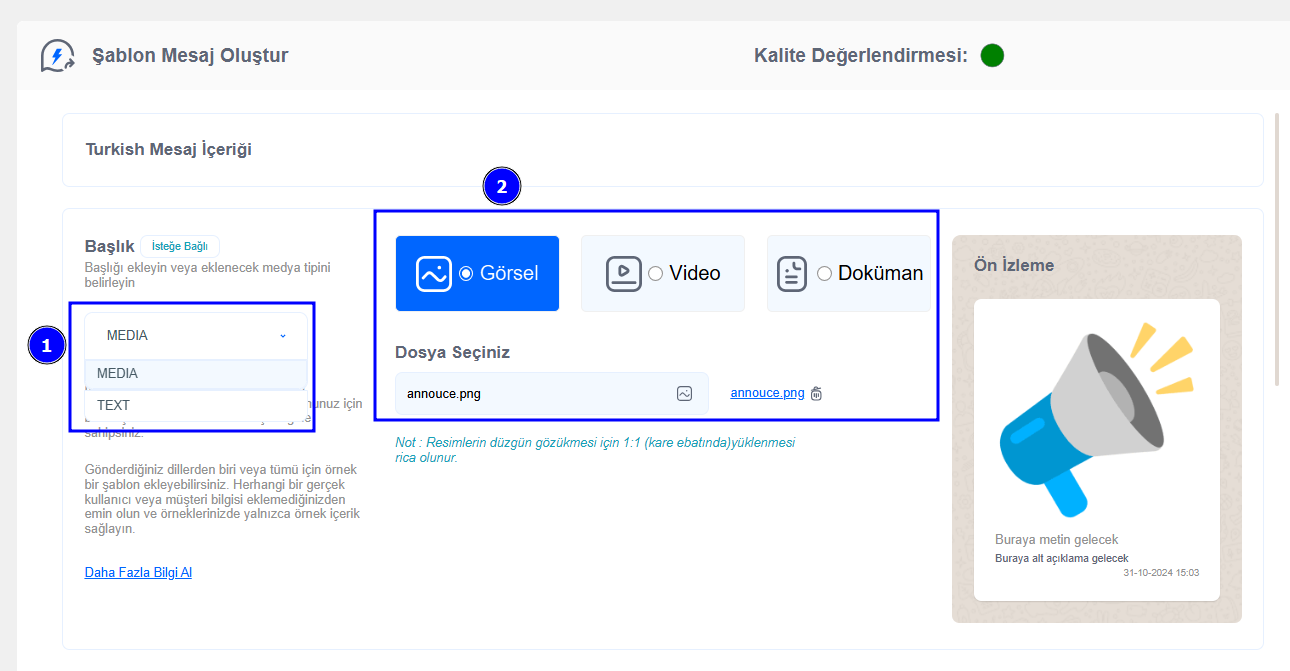
Add Text and Footer
Add Text: Enter the message content.
You can use variables to personalize the message (up to 4 variable fields allowed).Add Footer: Add an optional footer message.
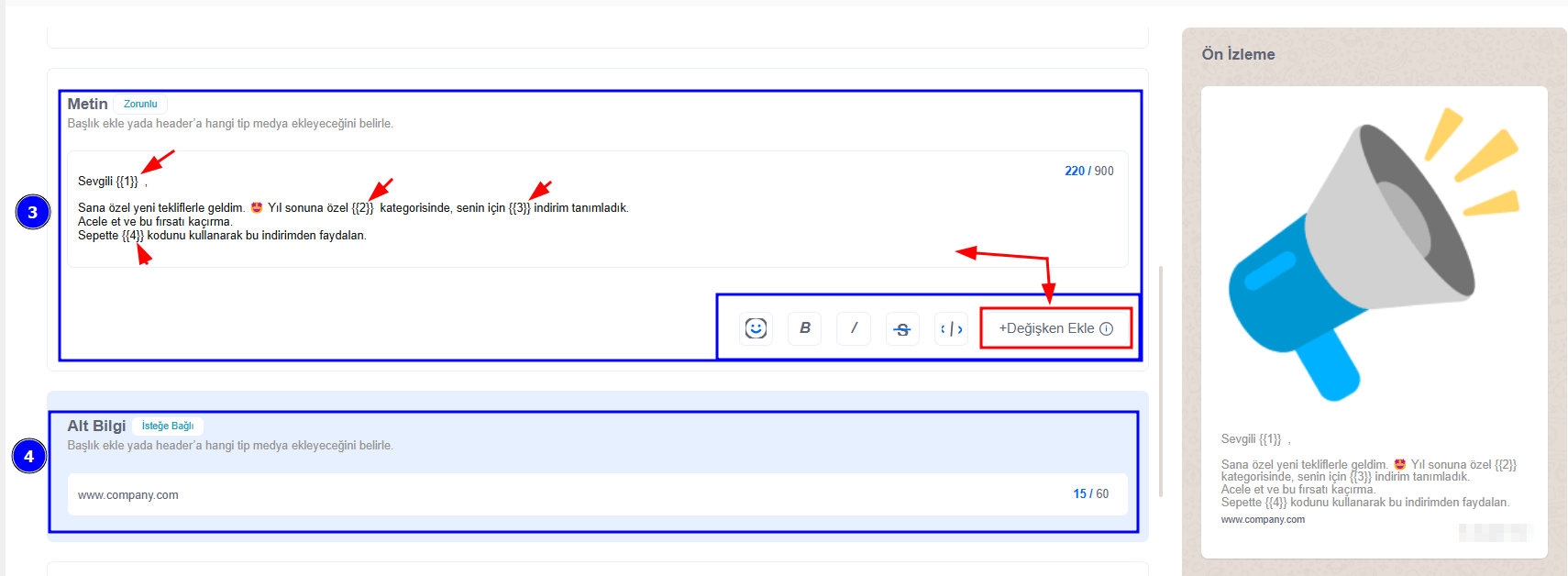
Add Buttons
5. Buttons: Make your message interactive by adding buttons.
There are two button types:
5.1 Action Buttons
Add up to 2 action buttons:
- Call to Action Button: Opens a specific URL (supports dynamic variables).
- Call Button: Initiates a call to a specified number.
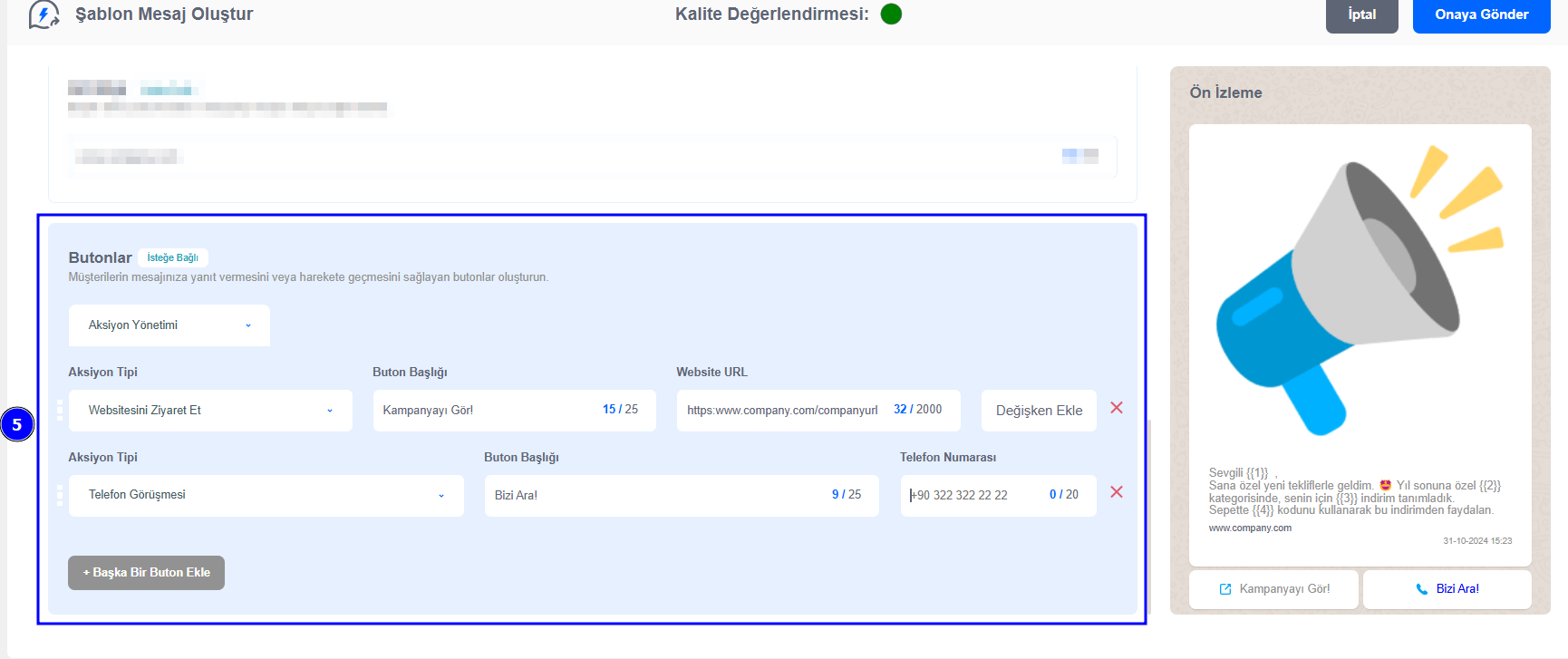
5.2 Quick Reply Buttons
Add up to 3 quick reply buttons. These do not perform actions but allow for faster replies from the recipient.
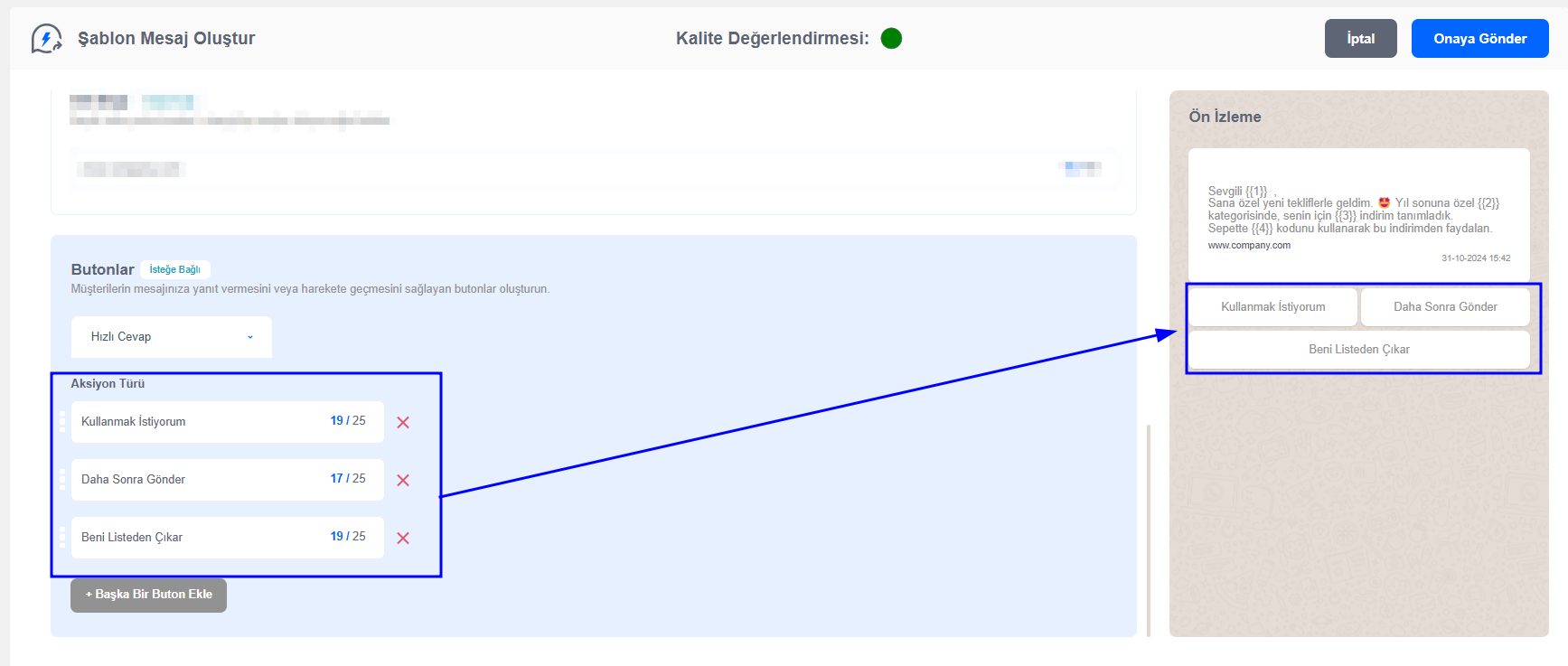
Submit for Approval
Once you've created your template and added all the content, click the "Submit for Approval" button.
Meta will review the content. Once approved, you can start sending the message.
